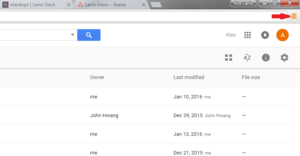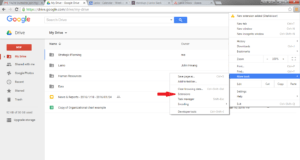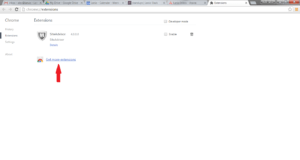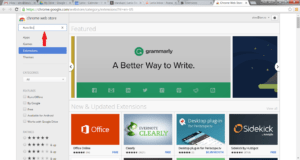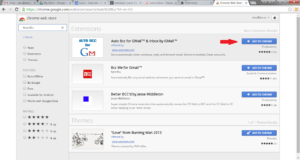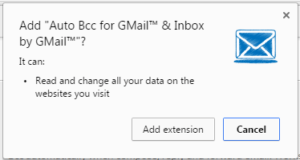Auto Bcc is a Google Chrome extension that works as an automatic Gmail and Google Inbox forwarder. We use it automatically forward outbound messages to clients into the Highrise system.
[Onboarding Task 1] – Auto Bcc Extension Install.Here we need you to install the Auto Bcc extension..
Step 1: Open the Chrome Browser.
Step 2: Click the “Hamburger” (3 bars) in the top right, then select the “Settings” item from the menu.
Step 3: Under the “More Tools” Menu item, select “Extensions”.
Step 4: In the Extensions Pane, select “Get more extensions”
This will open up the Chrome Web Store in a new tab.
Step 5: Search for Auto Bcc in the Search bar at the top left.
Step 6: Click “Add Extension to Chrome”.
Step 7: Click “Add Extension” from the dialog box that pops up.
Step 8: Follow the instructions that pop up in the new browser tab to set up Auto Bcc, with your Lanio work email and any support email addresses that you support. Your trainer will have further guidance.